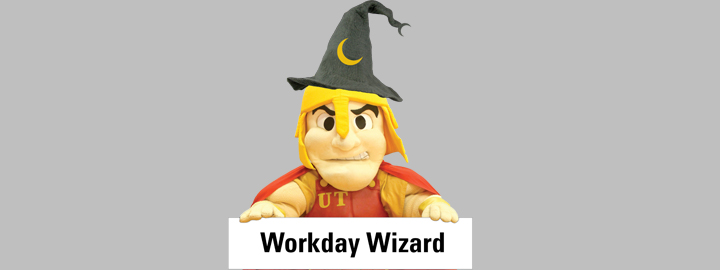MyUTampa is your launchpad to many of the applications you use every day on your computer and mobile device. This portal makes accessing UT applications easier and reduces the number of accounts and passwords you have to remember.
If you're applying or newly admitted, please visit SpartanStart.
Applications accessible through MyUTampa currently include:
| Application | Students | Faculty | Staff | Adjuncts |
|---|---|---|---|---|
| Accommodate | ||||
| Ad Astra | ||||
| Advocate* | ||||
| Adobe Creative Cloud | ||||
| Blackboard | ||||
| BSWIFT (HR Benefits) | ||||
| Dropbox* | ||||
| ESearch | ||||
| Infobase Learning Cloud | ||||
| iGrad | ||||
| Ingeniux* | ||||
| Involve | ||||
| Knowbe4 Security Awareness | ||||
| Medicat | ||||
| Navigate | ||||
| Office365 Students | ||||
| Qualtrics | ||||
| Raisers Edge* | ||||
| Residence | ||||
| Residence Manager* | ||||
| Service Desk | ||||
| SpartanNet | ||||
| TDS International Students | ||||
| TDS Study Abroad | ||||
| Undergraduate Orientation | ||||
| VidGrid* | ||||
| Workday | ||||
| Zoom |
*Available to selected staff.
Need assistance? Questions? Contact the ITS Help Desk at (813) 253-6293.